To Create a New Level
- On the Level Manager dialog, select the active file in the target tree.
-
Do one of the following:
From the Level Manager dialog, Levels menu, choose New.
or
or
From the Level Manager dialog, select the master file in which you want to add a level.
- If you selected the master file, right-click in the Level list section. A pop-up menu displays.
- Click New.
A new level is created in the level list.
- Fill in the new level name.
-
Press <Enter>.
The new level is created.